Welcome to your all-new email experience in Kringle Tracker! Our upgraded email editor is packed with new features to make sending, scheduling, and customizing invoice emails easier and more magical than ever.
✨ What’s New?
- Send to Multiple Recipients: Add several email addresses at once when sending invoices.
- Smarter Autocomplete: Instantly find all clients and their contacts. If you need to send to someone new, just type their email and select “add.”
- Email Scheduling: Choose to send your invoice emails now or schedule for a future date/time. (Highly requested!)
- Block-Based Template Editor: Type “/” to open a menu of formatting options. Add sections, headings, images, and more.
- Dynamic Data Tokens: Personalize emails by typing “@” to insert client names, event details, and other variables. NOTE: make sure your tokens are outlined in a blue box like the image below. if they are not they could cause some sending issues
- Instant Preview: Click the eyeball icon or the “Preview” button to see exactly what your email will look like before sending.
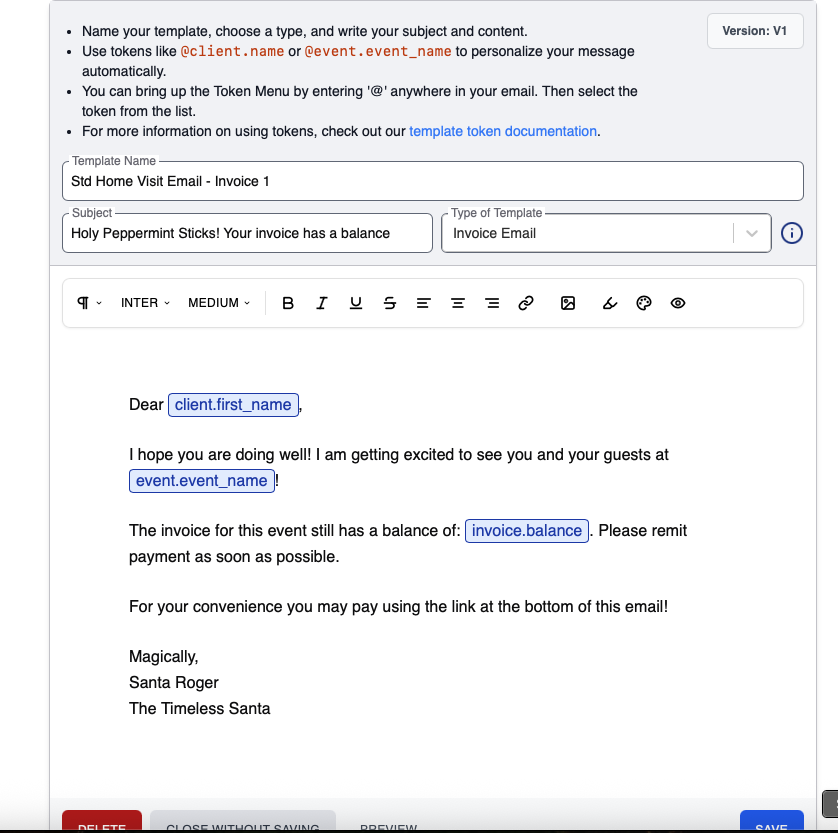
NOTE: make sure your tokens are outlined in a blue box like the image below. if they are not they could cause some sending issues
Step-by-Step: Sending an Invoice Email
- Open the invoice you want to send.
- Click “Send Email.”
- In the recipient field, start typing an email address, client name, or contact. Select from the list or add a new email.
- Customize your message using the template editor. Use “/” for formatting and “@” for dynamic tokens.
- Click “Preview” to review your email.
- Choose “Send Now” or “Schedule for Later.”
- Click “Send” (or “Schedule”)—you’re done!
Template not loading?
If your template content doesn’t load – make sure your template was ‘re-saved’ to allow the system to upgrade it to V2 – then it should load in the new editor!
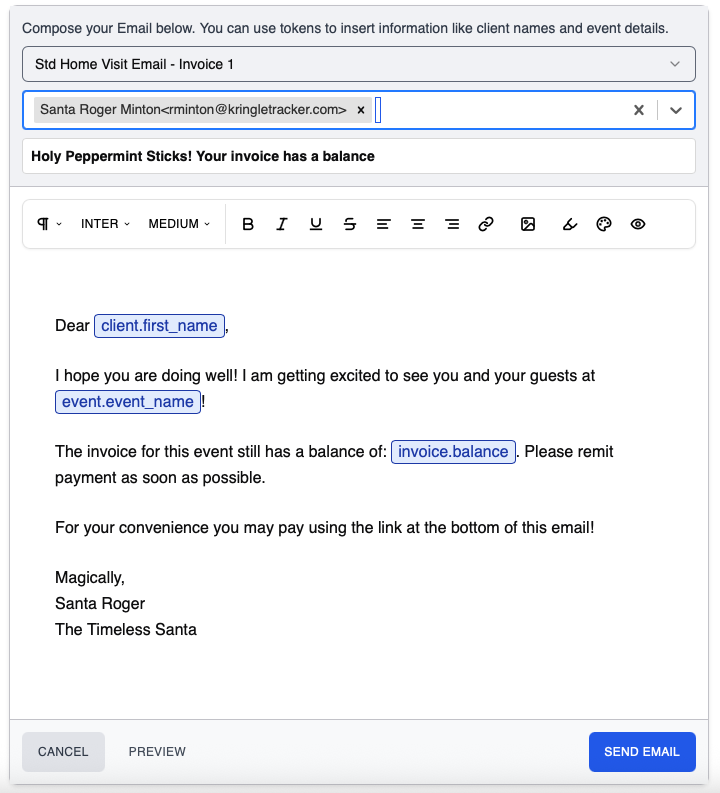
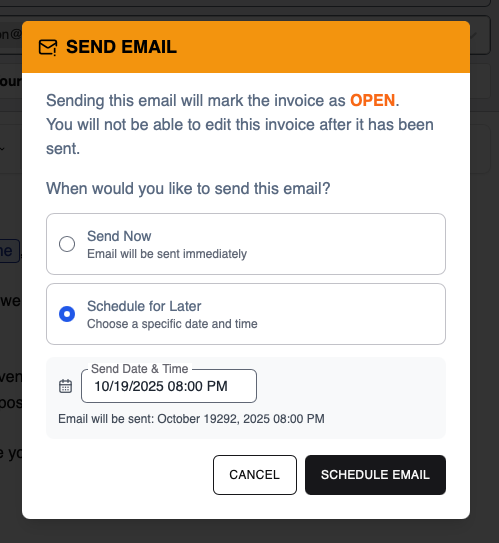
Tracking Your Emails
- All sent and scheduled emails appear in the Email Log Report (under Reports).
- See when each email was sent (or is scheduled to send).
- Editing sent emails isn’t available yet, but it’s coming soon!
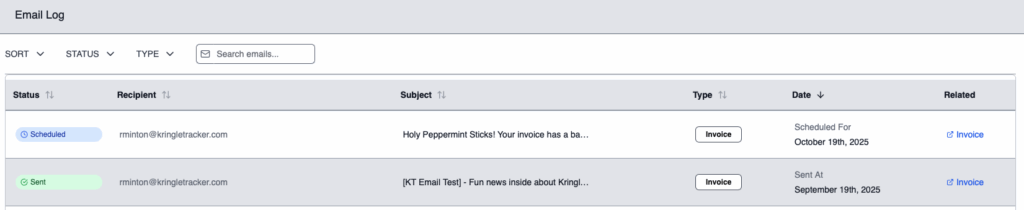
Tips & Troubleshooting
- If you notice anything odd or run into any issues, please be patient—this is a major update and we’re actively monitoring for hiccups.
- Contact us if you need help or spot a bug. We’re on it!
🎄 Enjoy the New Email Editor!
We hope these improvements help you create even more magical memories with your clients. Dive in and explore all the new features!