Made by Roger Minton with Scribe
Sign In
1. Navigate to https://app.kringletracker.com/dashboard
2. Click “Events”

3. Click “View All”

Search for event
Tip: Tip!
4. Find the event you wish to modify
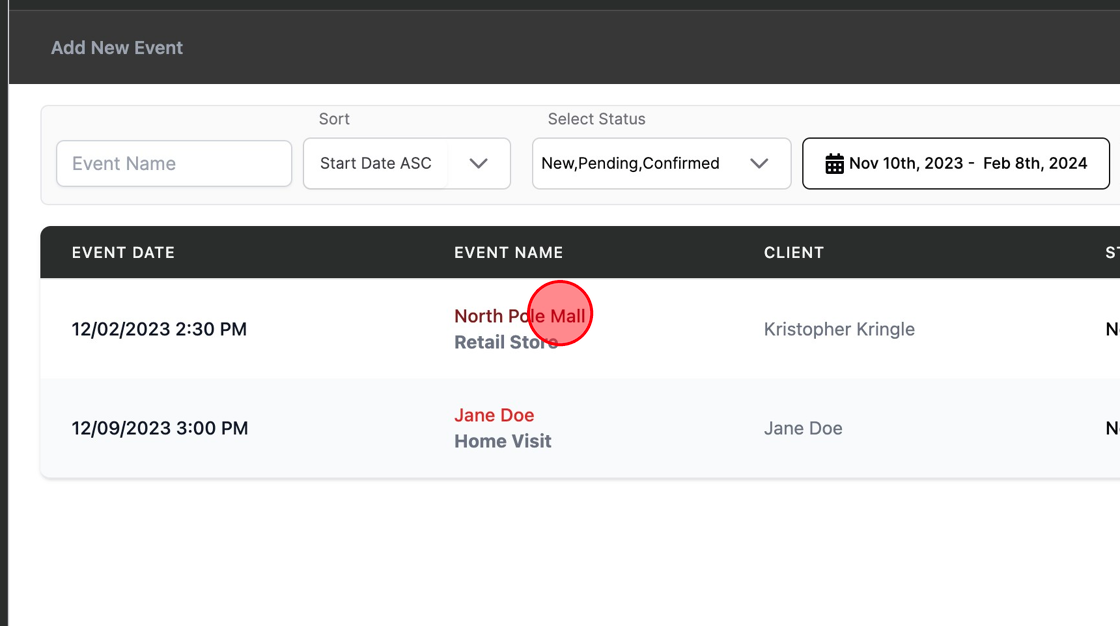
5. Click “Event Dates & Times”

Editing Event Dates
Tip: Tip!
The date, time, and address information in this screen will be used when synchronizing your Kringle Tracker calendar to a third-party service.
6. If you need to edit your event date information, click edit and adjust the details.
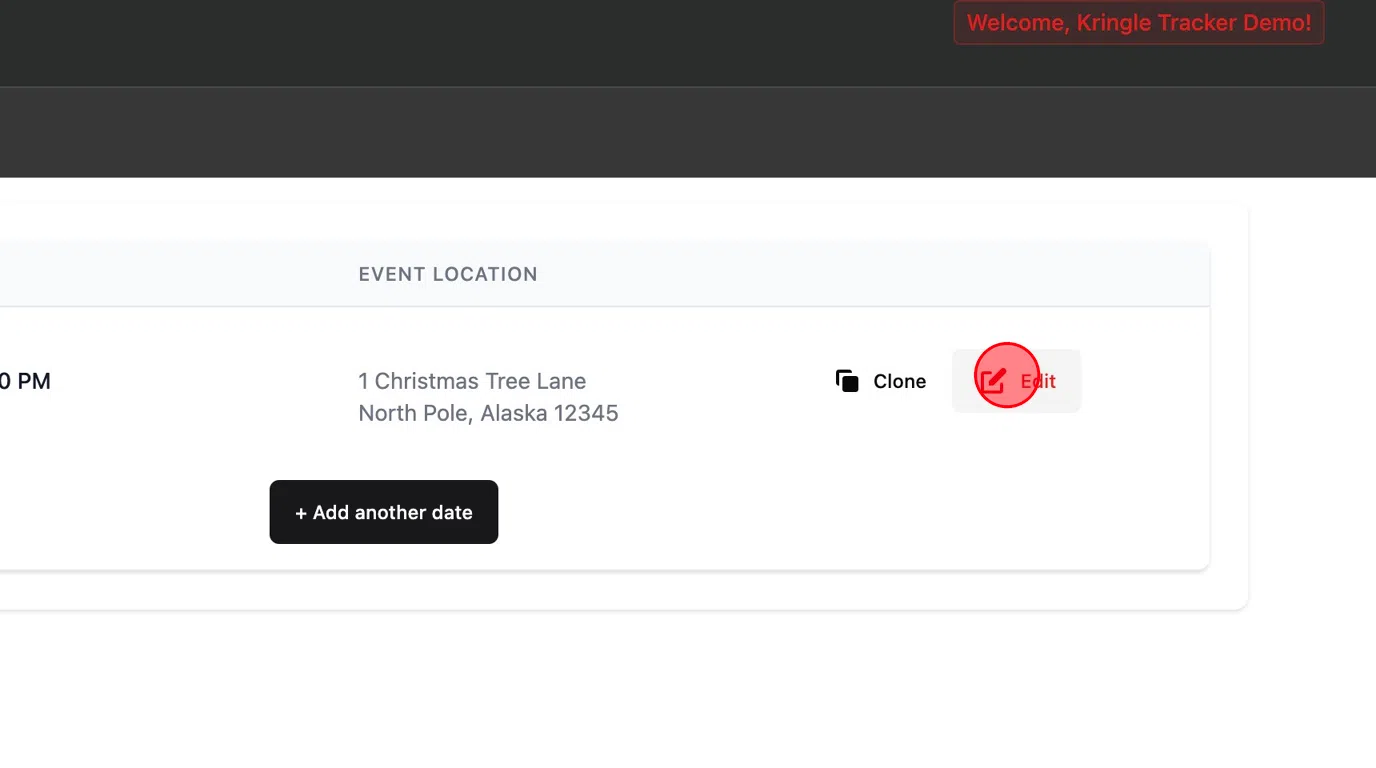
Adding / Cloning Event Dates
7. If you need to add more dates, you can easily “Clone” a date
Adjust the details, like start and end time and save.
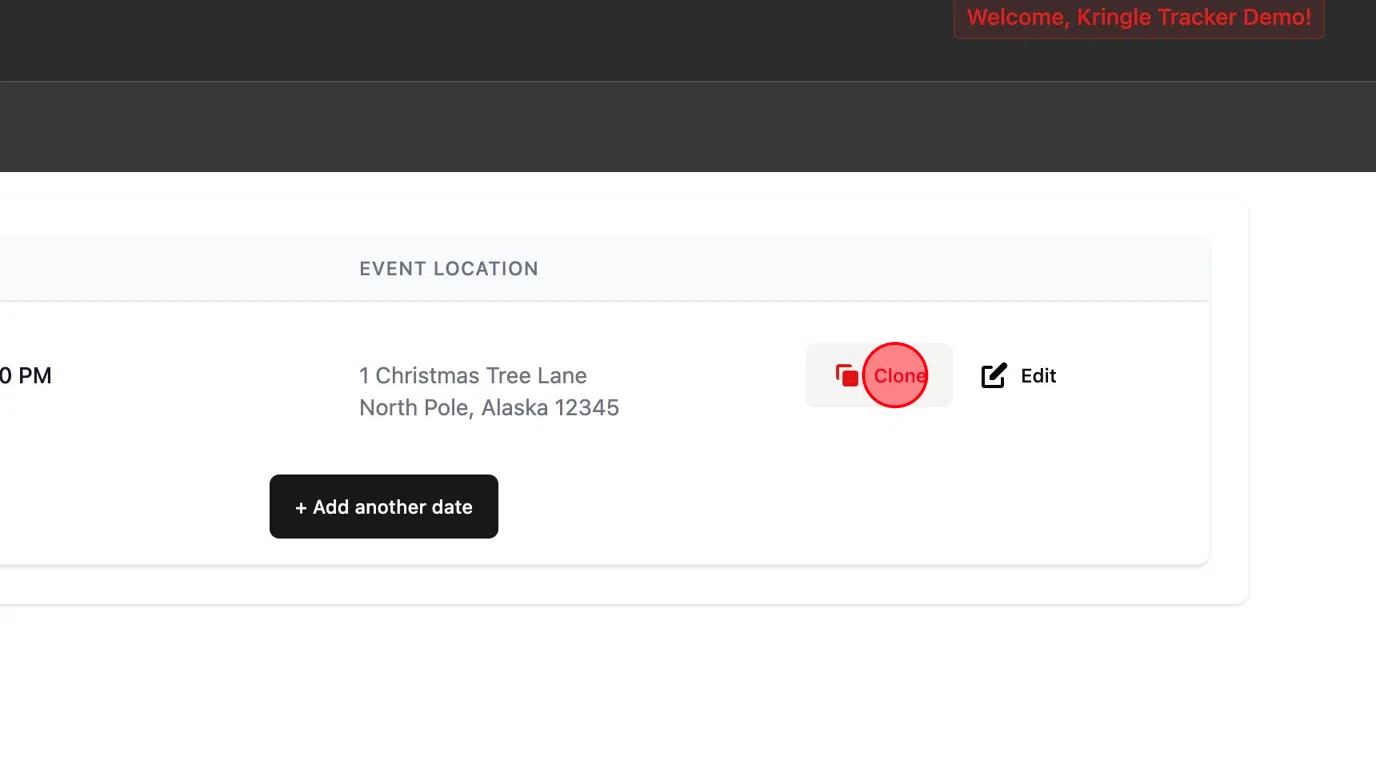
8. Click “View All”

View All Event Dates
9. You will now see all the event dates in the list.
