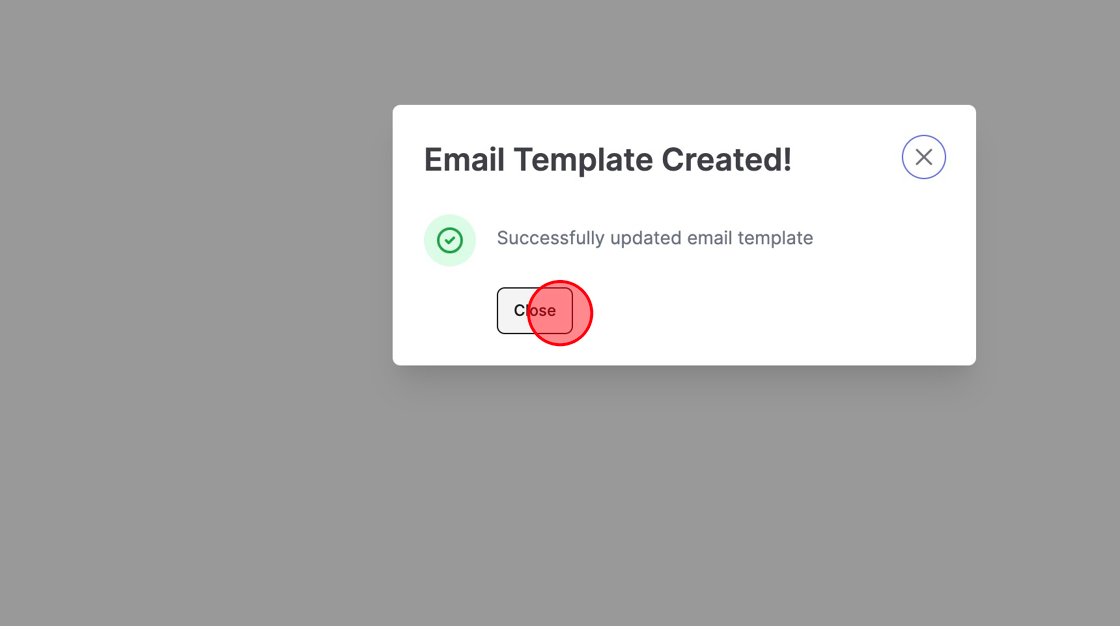Made by Roger Minton with Scribe
This guide provides step-by-step instructions on how to create an email invoice template in Kringle Tracker. It explains how to navigate to the Template Manager, add a new template, change the email type to “Invoice,” enter a name and subject for the template, and use the editor to customize the email contents. It also mentions the use of Variable Tokens to add variable data. By following these steps, users can easily create a customized email invoice template in Kringle Tracker.
1. Navigate to https://app.kringletracker.com/dashboard
Go to Template Manager
2. Click “Templates”

3. Click “View All Email Templates”
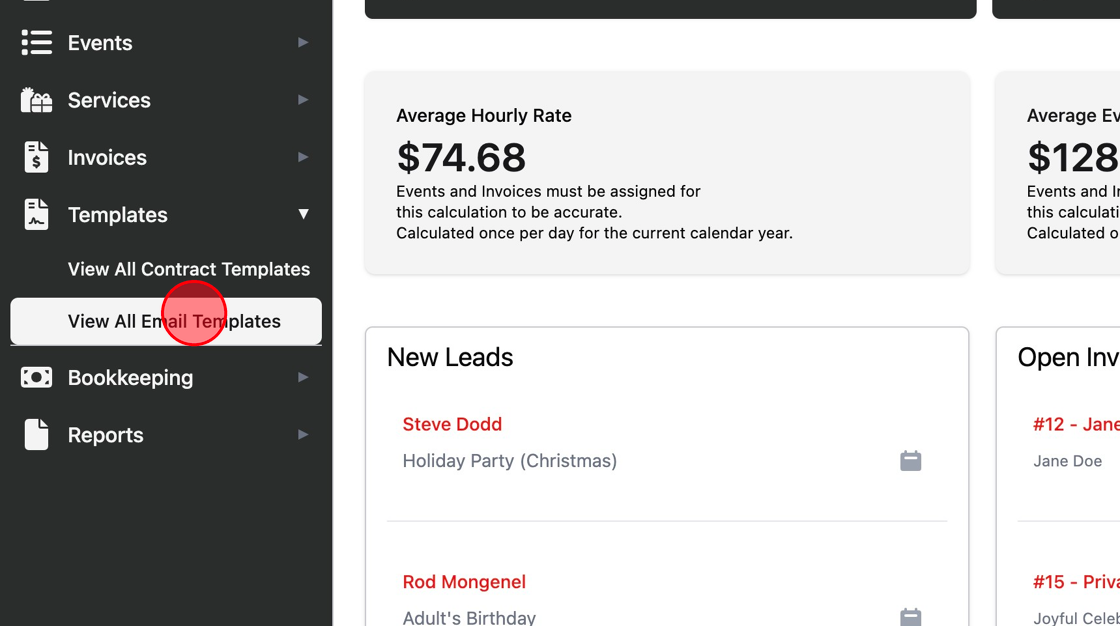
Add New Template
4. Click “Add New Template”
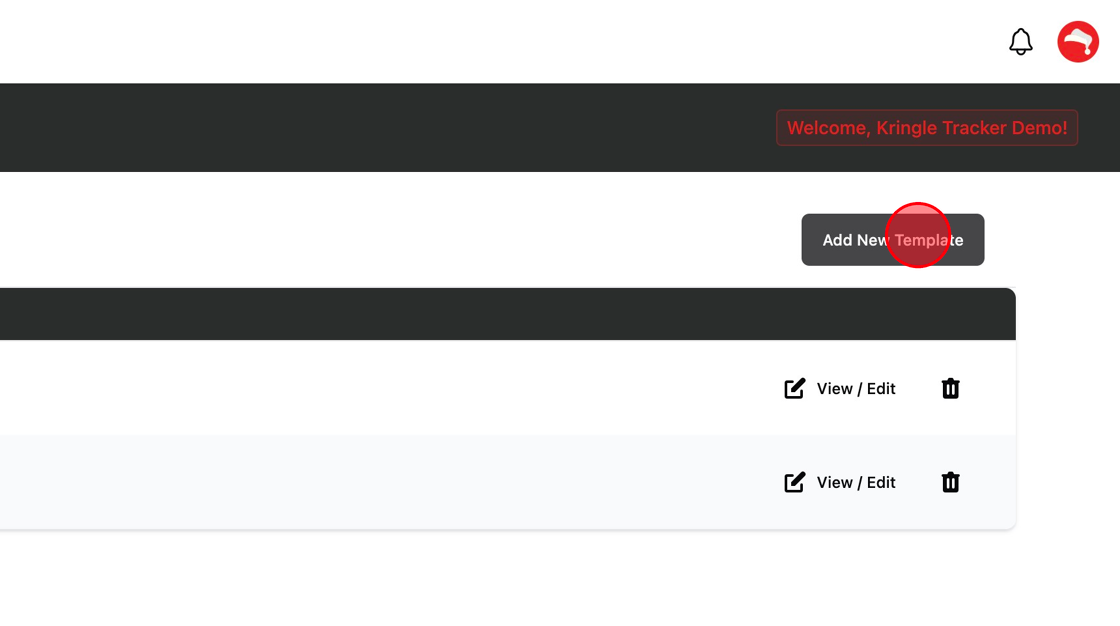
5. Change the Email Type to Invoice

6. Enter a name and subject for this template.
This name will identify the template in the system for you.

7. Using the editor, type the contents of your email.
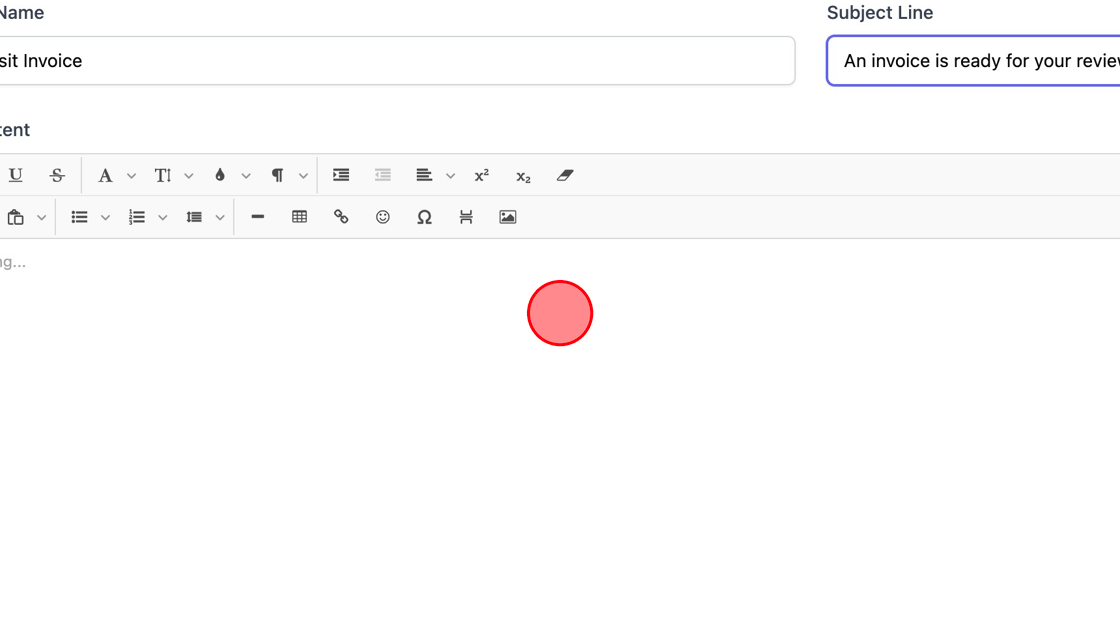
8. You can use the Variable Tokens to add variable data to the system.
These tokens will be replaced when the email is sent.
Click Here to Learn More About Variable Tokens
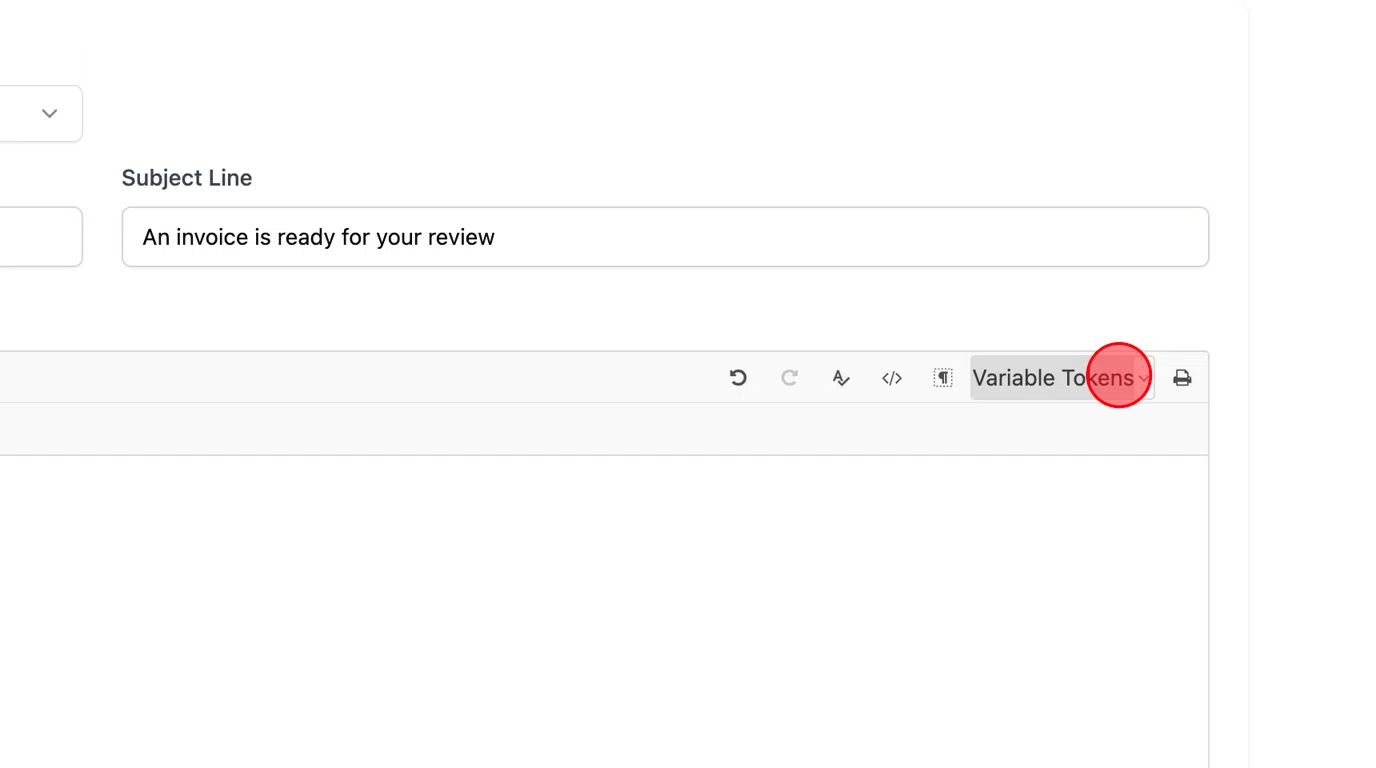
9. Click “Save Email Template”

10. Click “Close”