Made by Roger Minton with Scribe
Sign In
1. Navigate to https://app.kringletracker.com/signin
2. Login to your Kringle Tracker Account
using your email and password.

3. Click “Sign in”
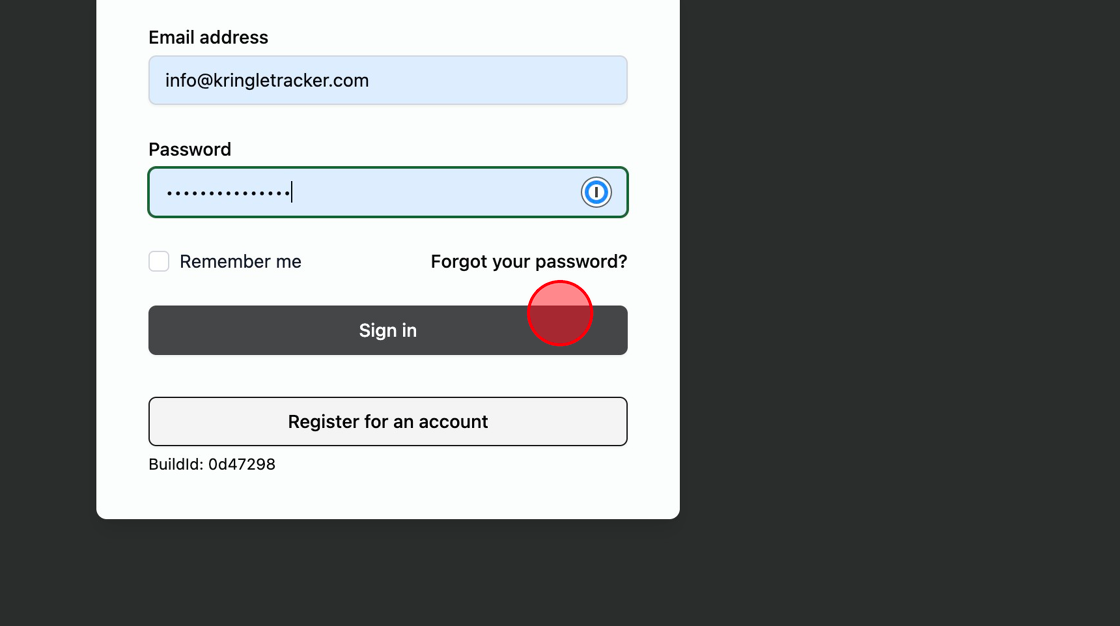
Go To The Client Manager
4. Click “Clients”

5. Click “Add New”

Enter Client Information
Tip: When you designate a client as a “Company” the company name will show instead of the first and last name of the client.
Use the first and last name to keep track of your main contact at the company.
6. Designate this client as a company, if needed.

7. Type “Olde Elven Toys”
8. Fill out your client’s information

Save Client
9. Click “Create New Client”
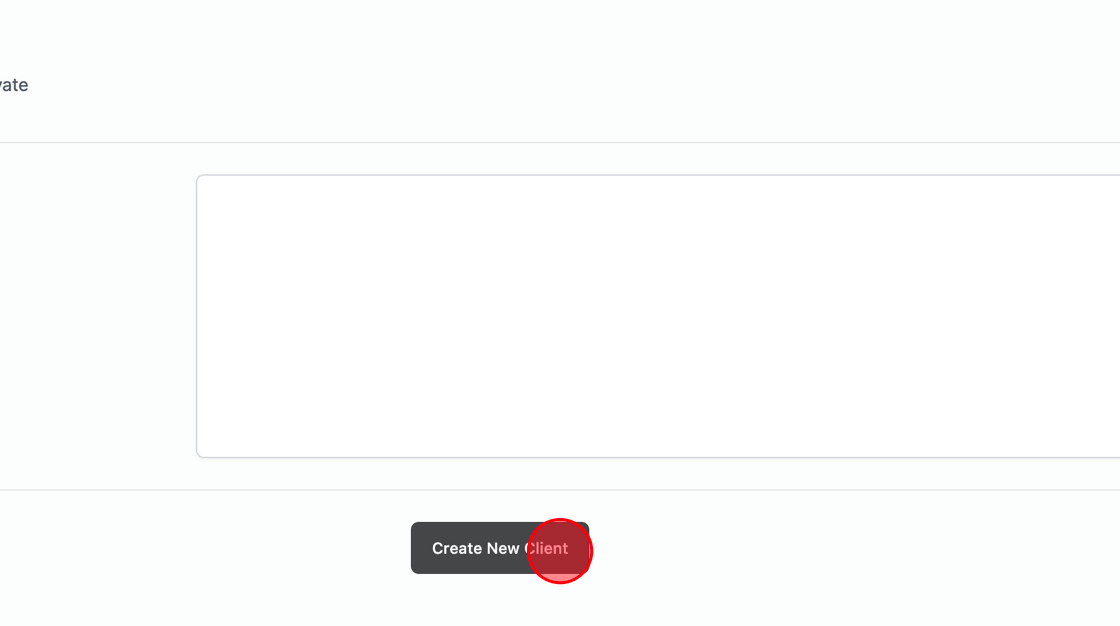
10. Click “Close”
