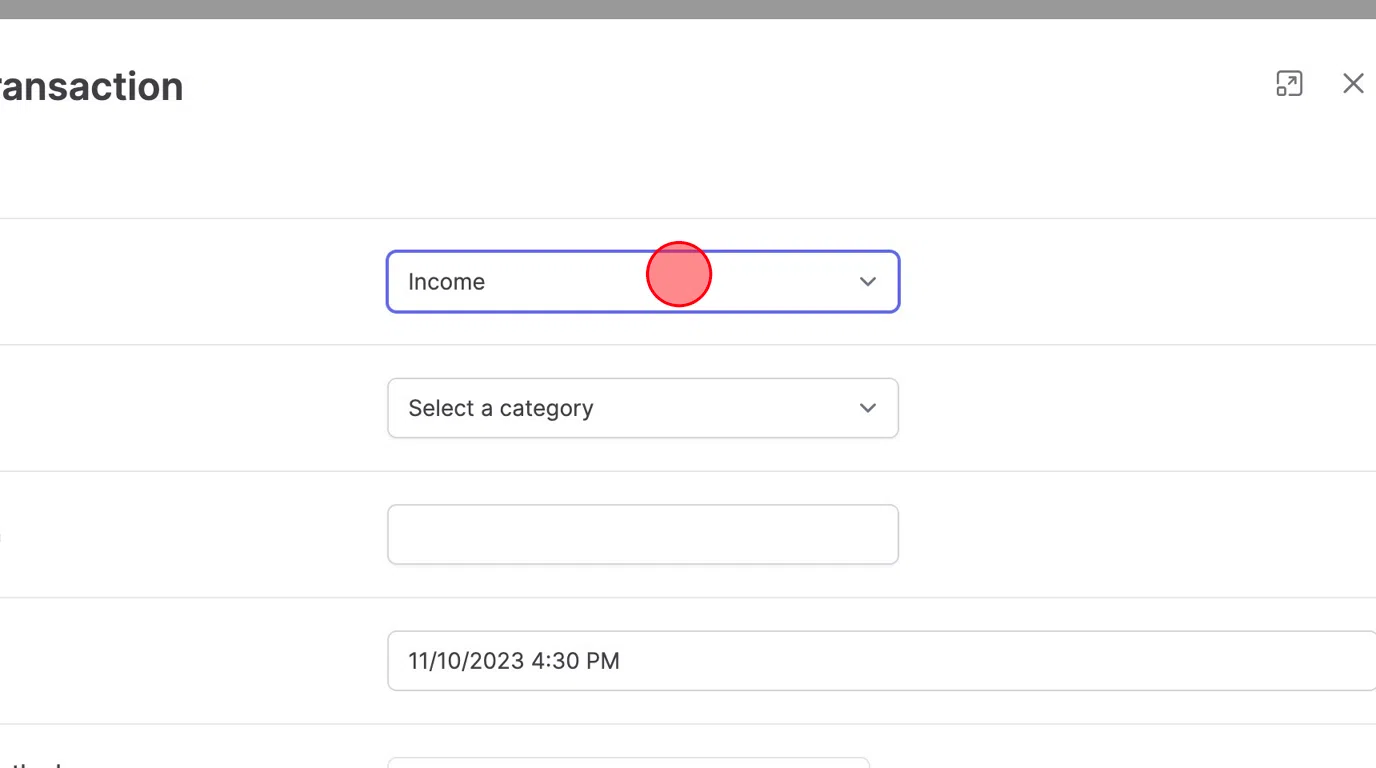Made by Roger Minton with Scribe
This guide provides step-by-step instructions on how to create expense transactions on Kringle Tracker. It covers navigating to the dashboard, creating expenses from the dashboard, and using the bookkeeping manager to add transactions. Following this guide will help users efficiently and accurately track their expenses using Kringle Tracker.
Sign In
1. Navigate to https://app.kringletracker.com/dashboard
Create From the Dashboard
2. Click “Add New Expense | Income”
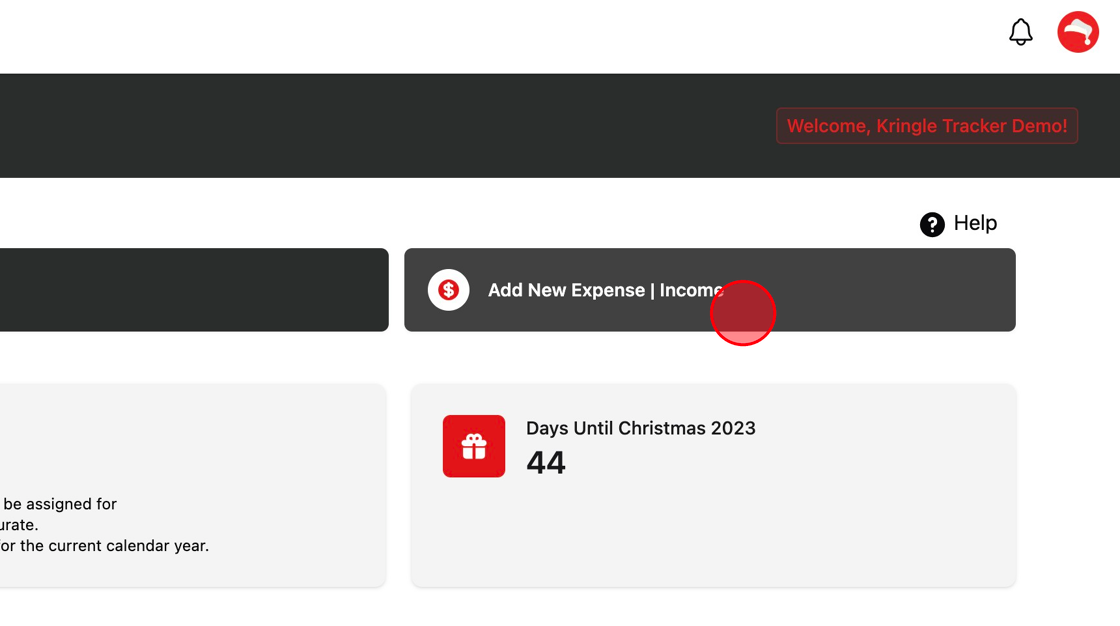
3. Change the Type to Expense
Fill out the information for this expense and click Save
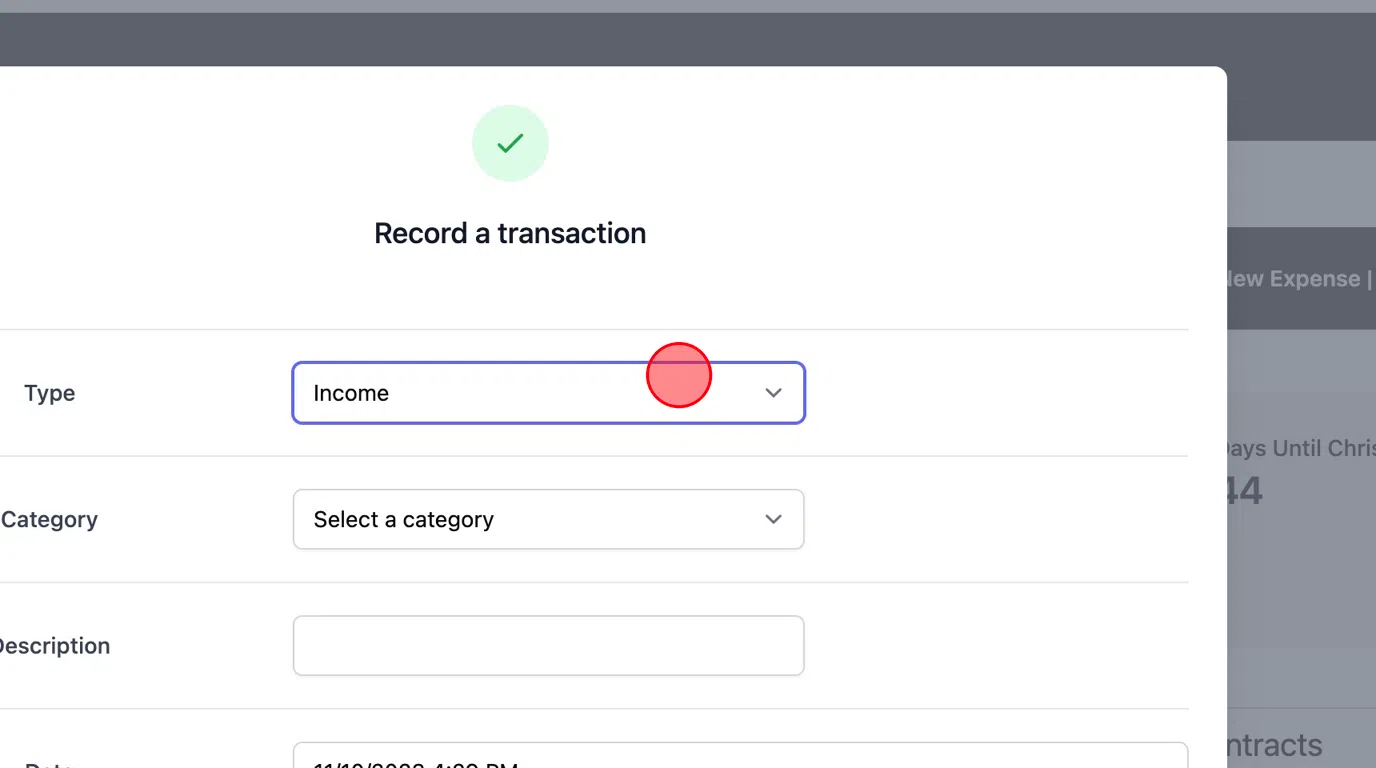
From the Bookkeping Manager
4. Click Bookkeeping
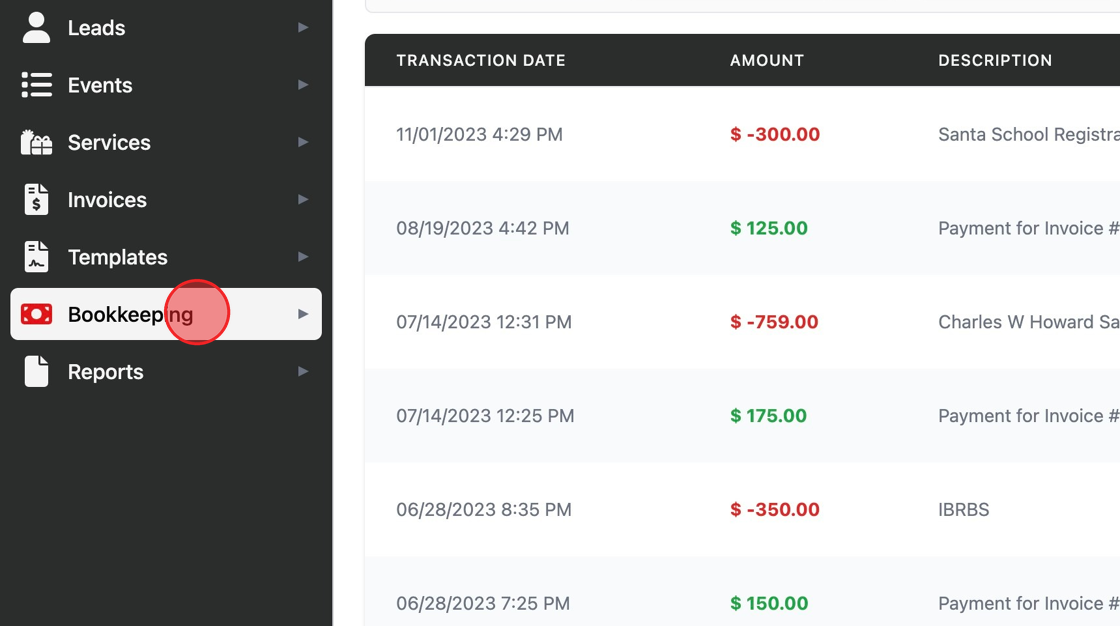
5. Click “All Transactions”
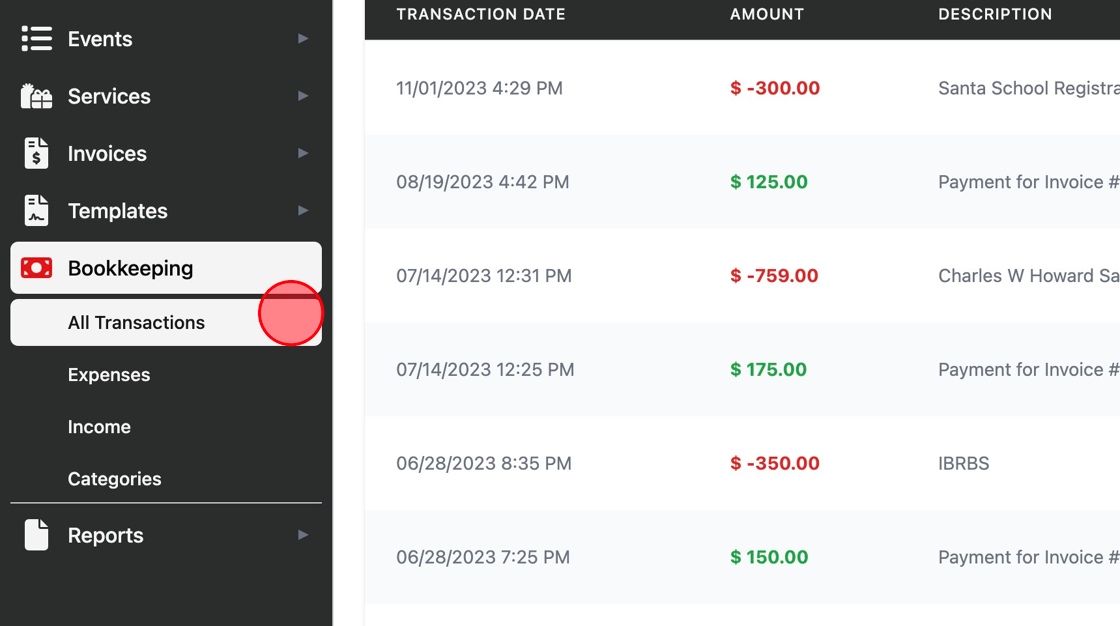
6. Click “Add Transaction”
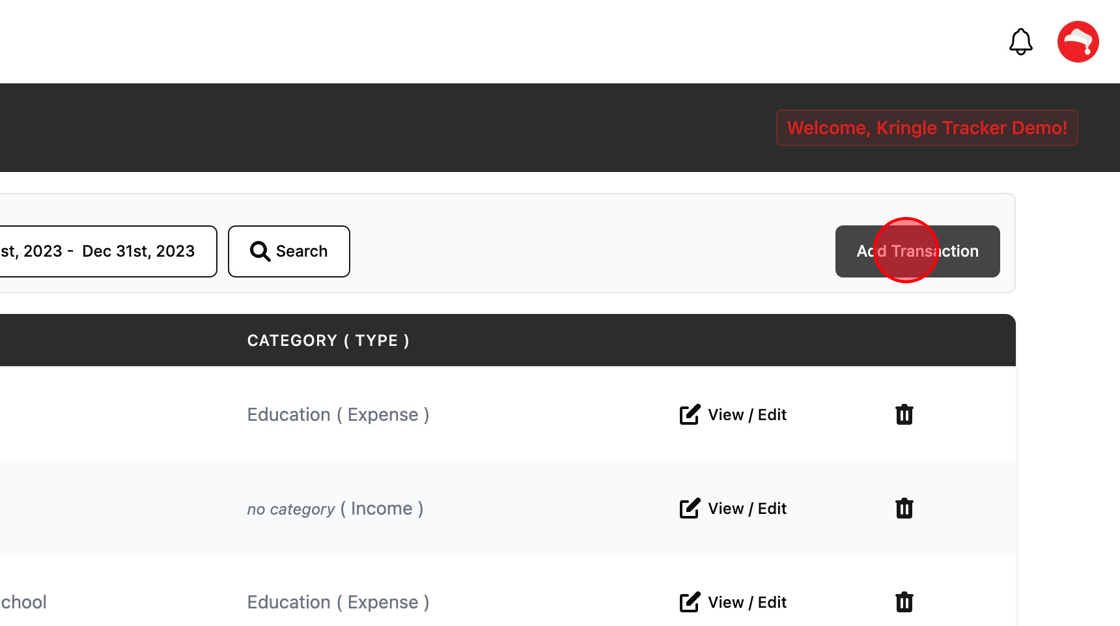
7. Change the Type to Expense
Fill out the information for this expense and click Save