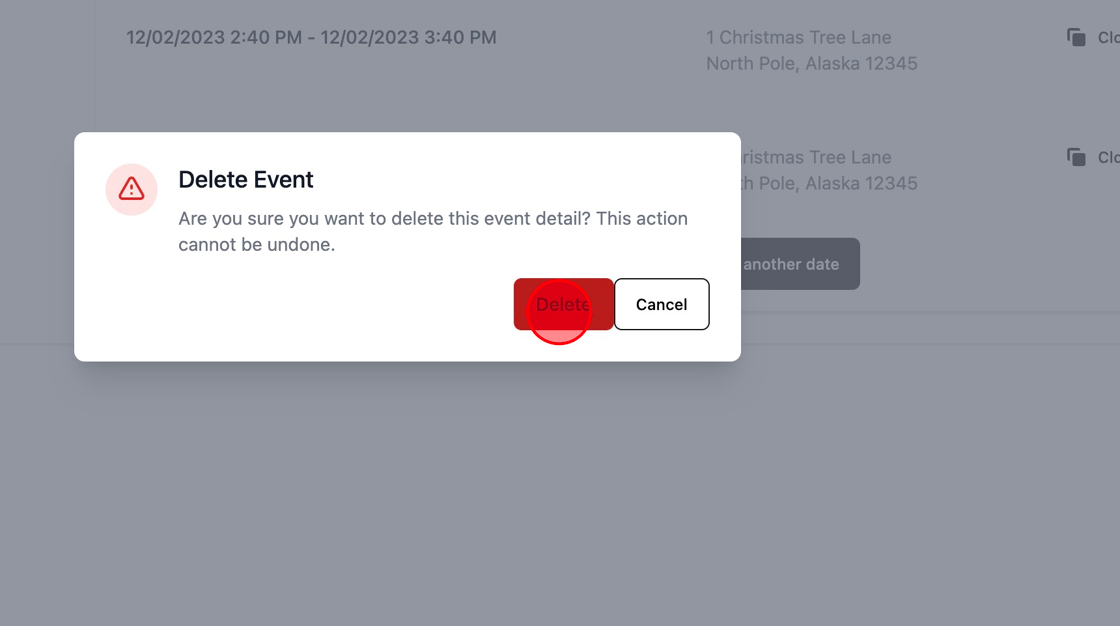Made by Roger Minton with Scribe
This guide provides step-by-step instructions on how to delete events or dates on the Kringle Tracker platform. It highlights the importance of being cautious when deleting events, as it will remove all associated information. It also explains how to delete a single date from an event. If you need assistance with managing your events on Kringle Tracker, this guide is a helpful resource.
Sign In
1. Navigate to https://app.kringletracker.com/dashboard
2. Click “Events”
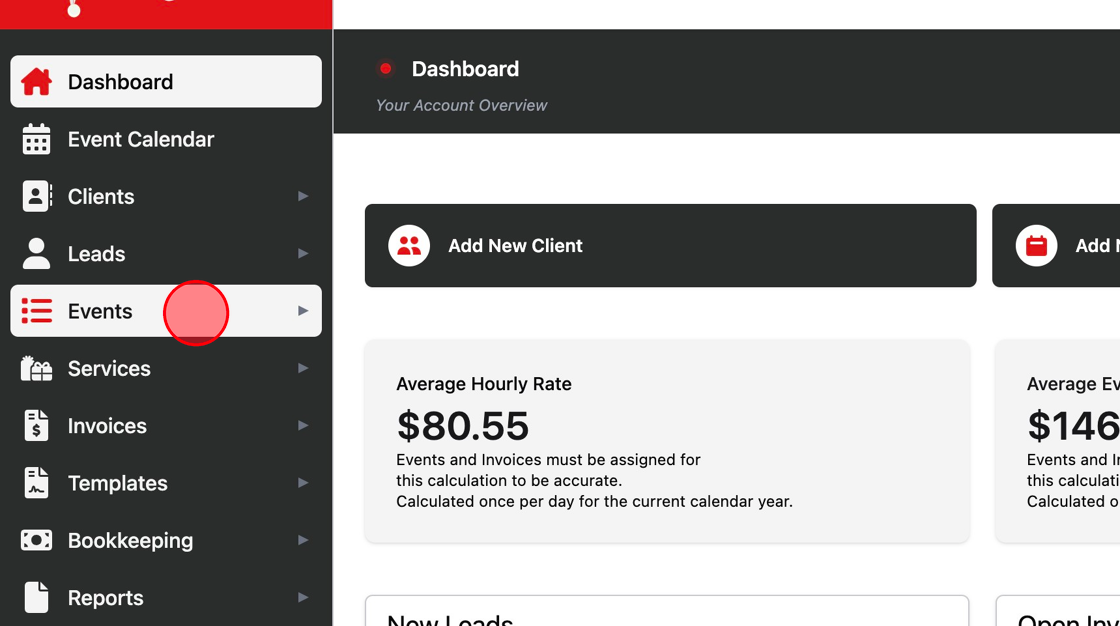
3. Click “View All”
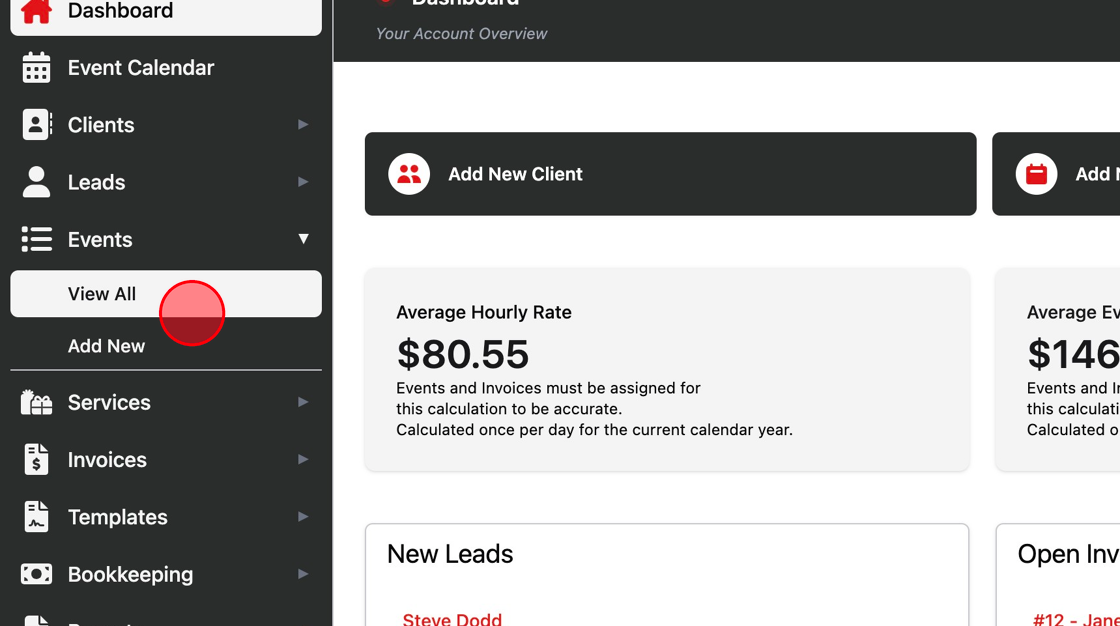
Delete An Entire Event
Alert: Alert!
If you need to delete an entire Event, including all dates and times, click the trash can on the event line. This will DELETE ALL INFORMATION
4. Click Delete Icon
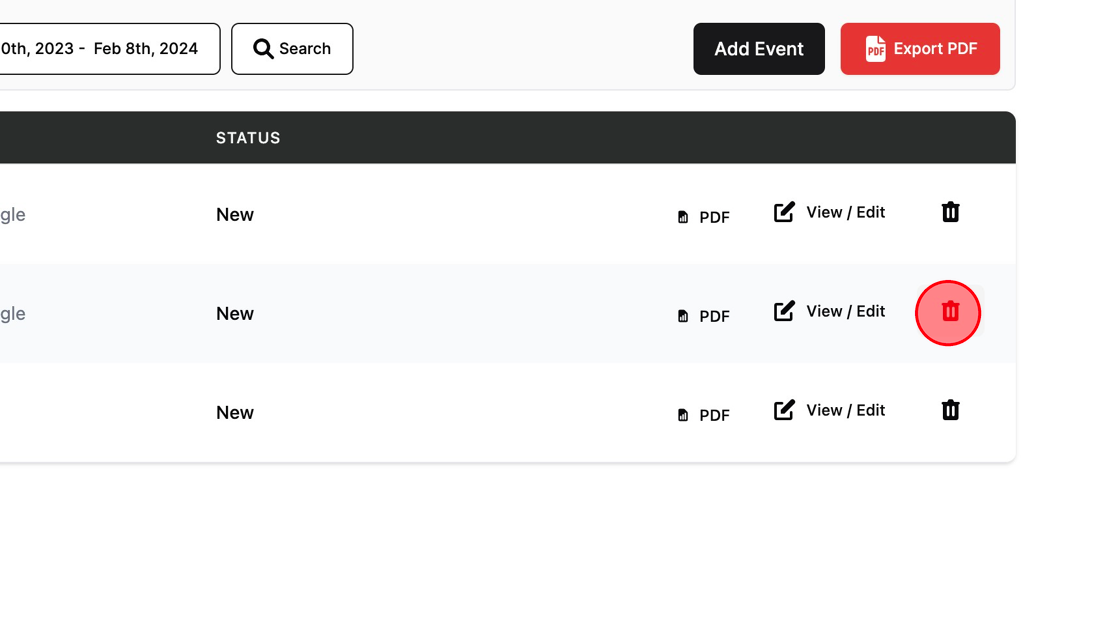
5. Delete Event Warning
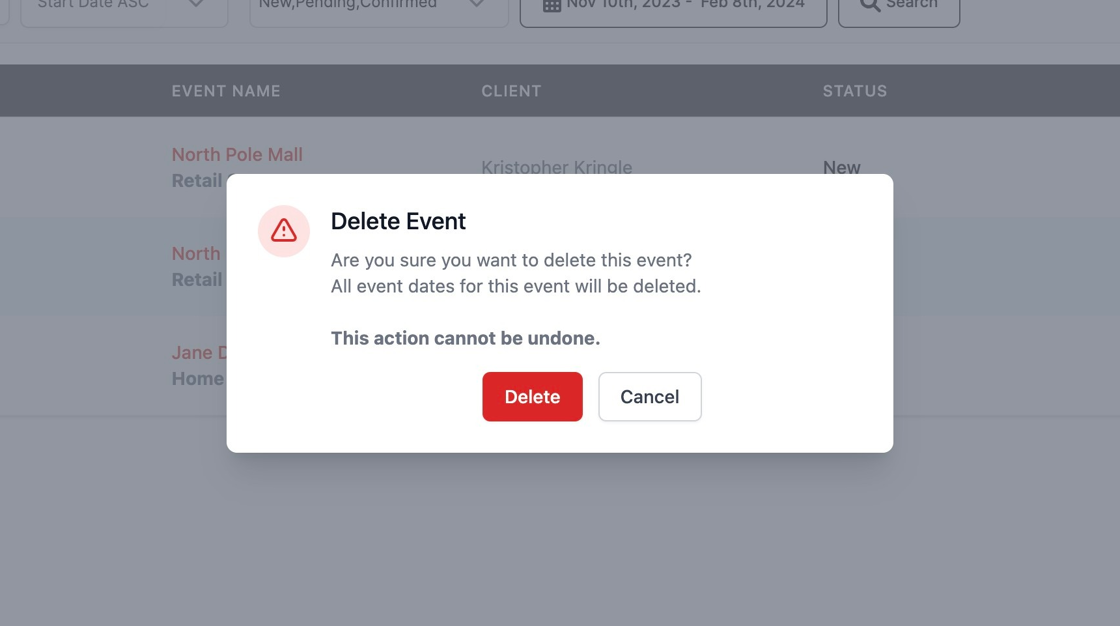
Delete a single date from an event
6. Click “View / Edit” on the event
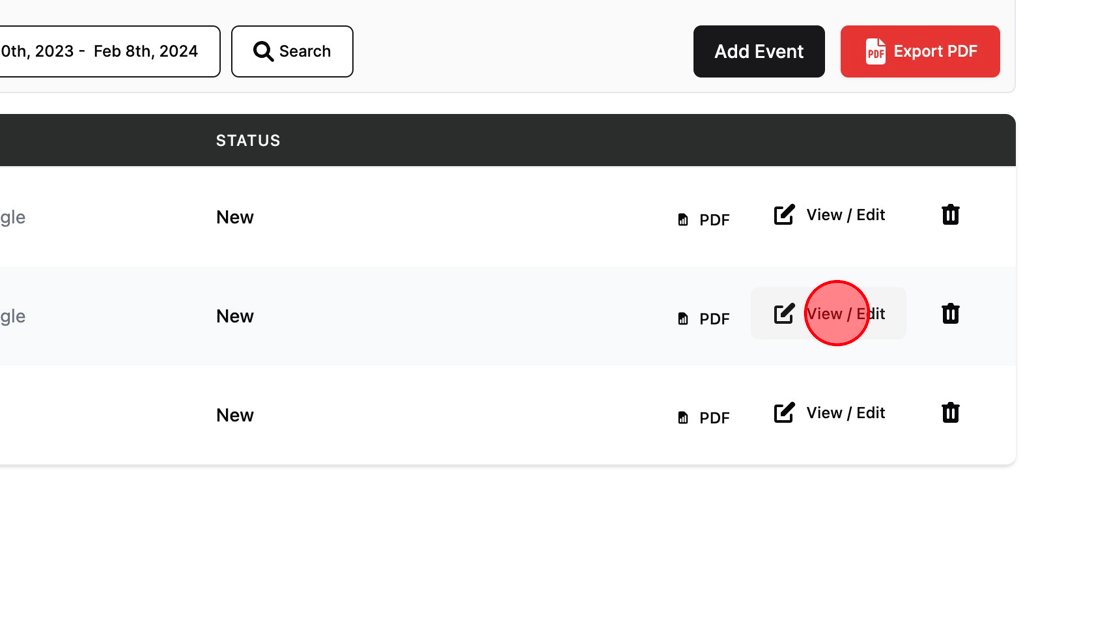
7. Click “Event Dates & Times”
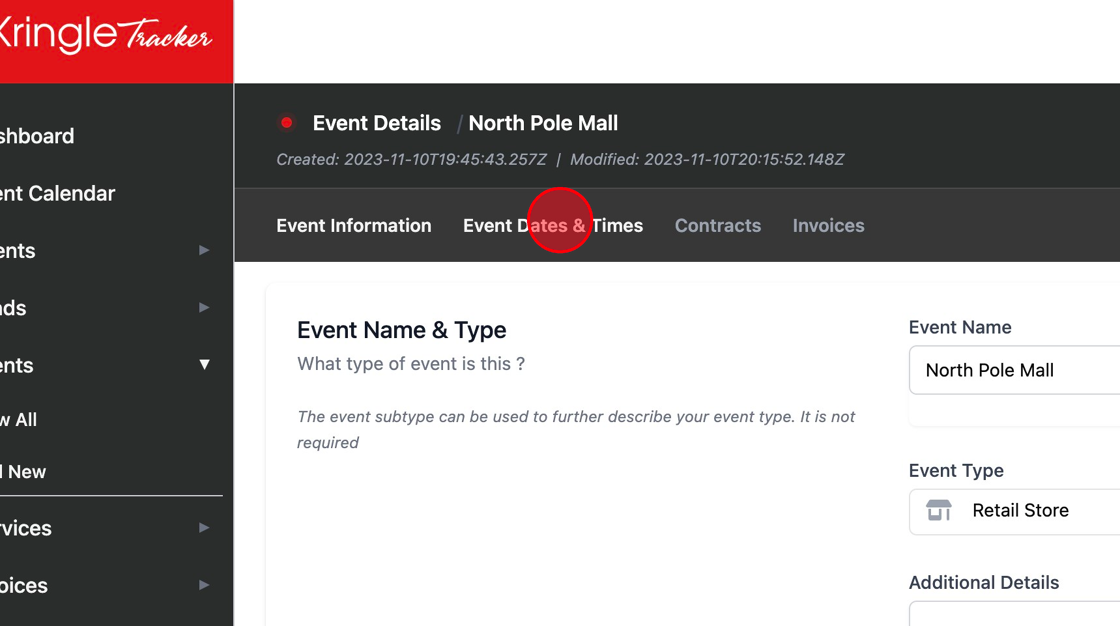
8. Find the date and time you wish to remove
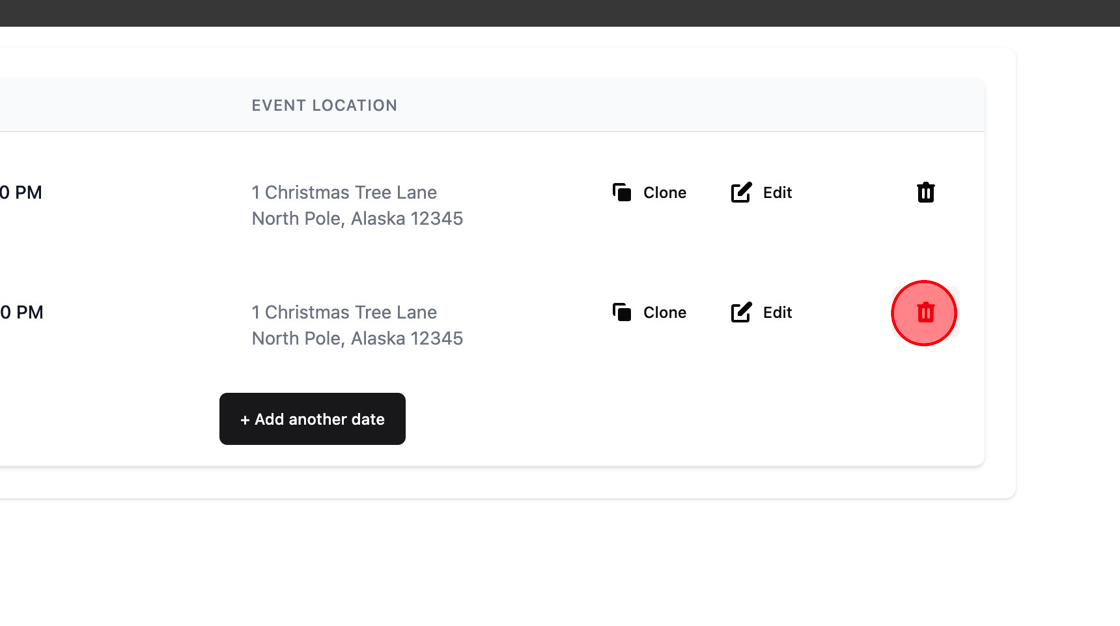
9. Click “Delete”